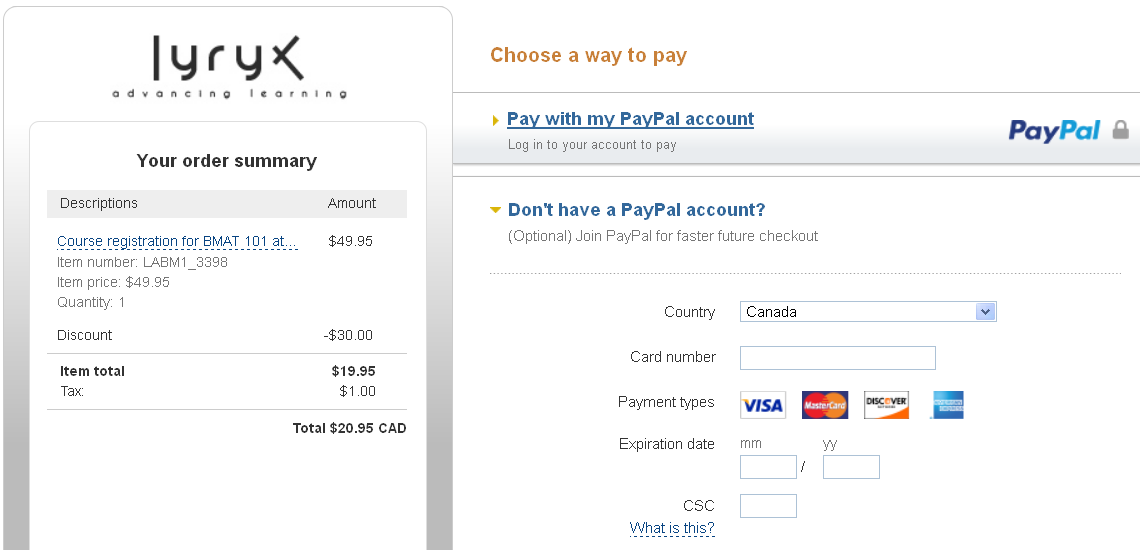|
To purchase your Lyryx registration by using a credit card, go to the Lyryx website at http://login.lyryx.com. Follow the steps below to register in your course, and then to process your payment using PayPal.
If you have an existing Lyryx account, login and click the Add New Course button, found on your main page. Select your new course, and then in the Payment Selection area, select PayPal. You will then receive instructions regarding payment using PayPal. Also, see the lower part of this article for more details regarding payment using PayPal.
If you are new to Lyryx, click the Register as Student button in the New to Lyryx? registration area under the Login box.
Then, click the Create Account button in the NEW LYRYX USER box on the right.
You will select a Username and Password for your account, as well as enter your email address. Please be sure to enter your email address carefully: this will be used only to contact you, and will not be shared. In particular, if you forget your Username or Password, and use the Forgot Username/Password utility, the system will send that information automatically to the email address in your account.
Next, complete the registration form. In the Course Selection area, select your new course carefully and then in the Payment Selection area, select PayPal. You will then receive instructions regarding payment using PayPal. )
Note: To register for another course on the same transaction, click the Add Additional Course button directly under the Course Selection section.
Next, you will be shown the cost of your selected course and asked to confirm your course details. When you have verified the course information, click Next.
You will then be directed to the payment screen, on the PayPal website.
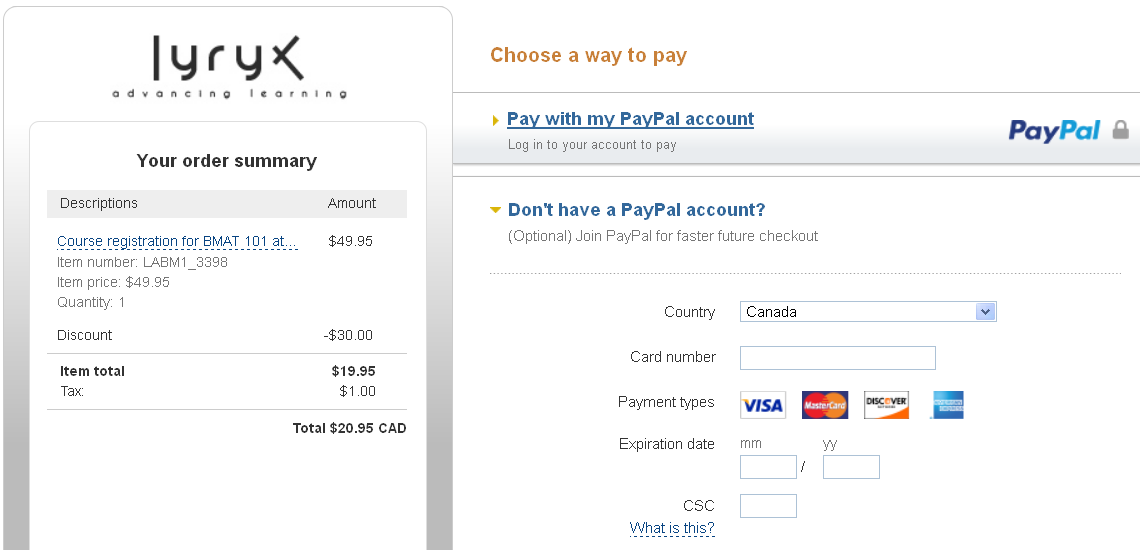
Fill out the cardholder information carefully. Once completed, make sure to review the information carefully; any discrepancy between the information you enter and what your credit card company has on file for you will cause your transaction to be denied. We encounter a large amount of declined transactions due to the fact that a user provides the wrong street address or an incorrect Postal/Zip code. Also, make sure your email address is valid as this is where your receipt will be sent. Once you have finished filling out the payment form, click the yellow Review and Continue button at the bottom of the page and you will be taken to the second transaction screen.
Your transaction summary (the fee for your course plus GST) will be displayed. Click the yellow Pay Now button at the bottom of the page to finalize your payment.
Once your payment has gone through successfully you will receive an email from PayPal with your transaction details such as: Invoice ID#, Transaction ID#, etc.
Important: There are a number of items that can prevent us from being authorized to process your payment, including the following:
- Address Postal/Zip code does not match the one on record with your credit card company. The billing address that you provide must be the same as the one you have on record with your credit card company, or it is deemed a fraudulent transaction and your card will be declined.
- Missing a password. Depending on your credit card company, you may be required to be a member of the secure transaction service that is partnered with your company. For example, some Visa cards require their cardholders to be a member of Verified By Visa. Once you are a member, you will need to enter the password that you set up with the secure transaction service in order to prove that this is a legitimate transaction.
If you are having further trouble with processing payment from PayPal, you can contact them directly for more information. Click here to visit their help section.
You can also contact Lyryx via email if you need assistance, at student-support@lyryx.com.
|