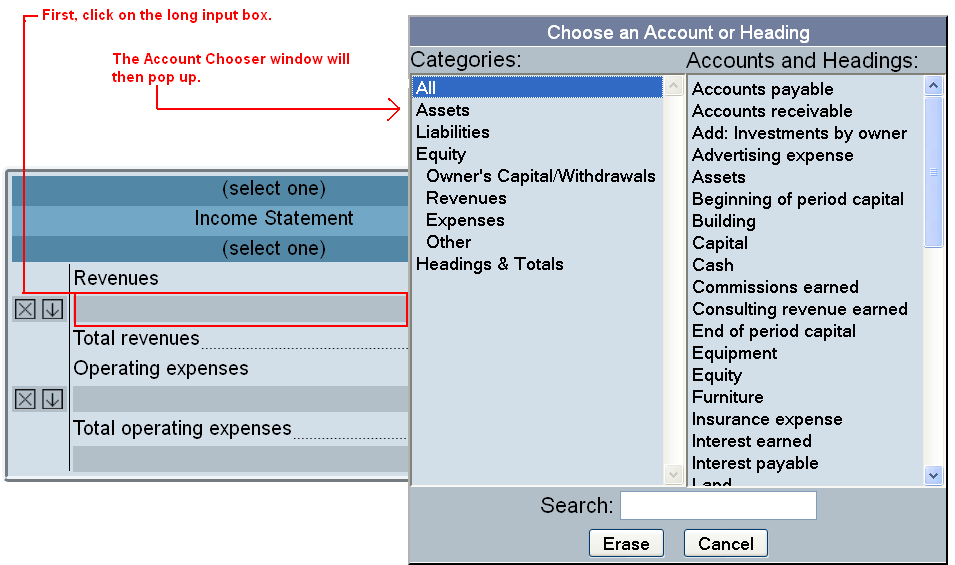|
The Account Chooser helps you select accounts or headings for Financial Statements and Journals.
To select an account or heading, click on the long input box in the Financial Statement or Journal, and the Account Chooser window will pop up:
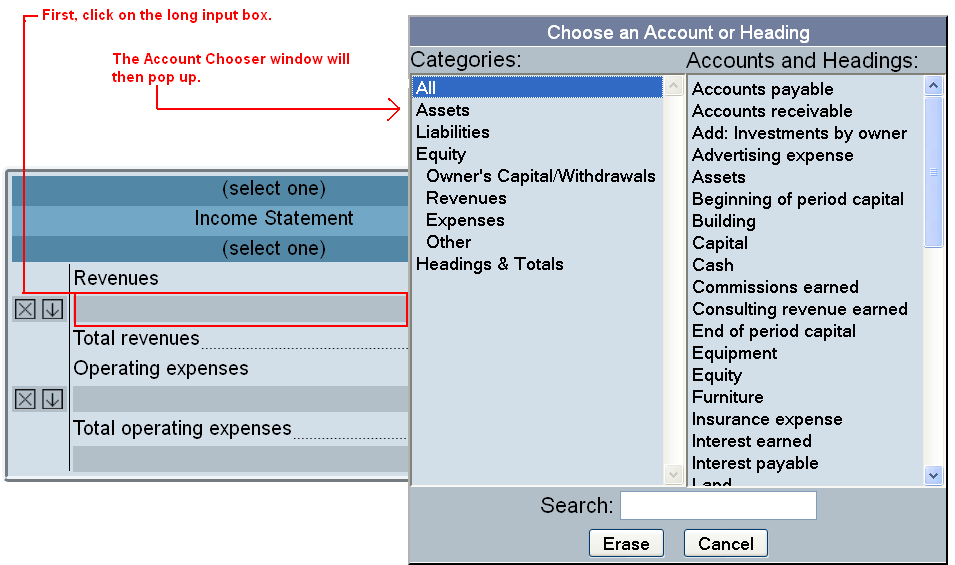
To select an account or section heading:
1. Click on the input box in the Journal or Financial Statement.
2. A small window will appear, containing two columns: Categories and Accounts and Headings.
3. To filter the number of choices in the right-hand column, click on a category in the left-hand column. Then, click on an account or heading on the right to select it. This will fill in the box.
To remove an account or section heading:
1. Click on the answer that you wish to remove.
2. Click the Erase Button at the bottom of the Account Chooser window. This will remove the answer from the box.
To find a specific account or section heading:
1. Click on the input box in the Journal or Financial Statement.
2. In the Search box at the bottom of the Account Chooser window, start typing the first few letters of the account or heading that you are looking for. The item that is the closest match will be highlighted.
|