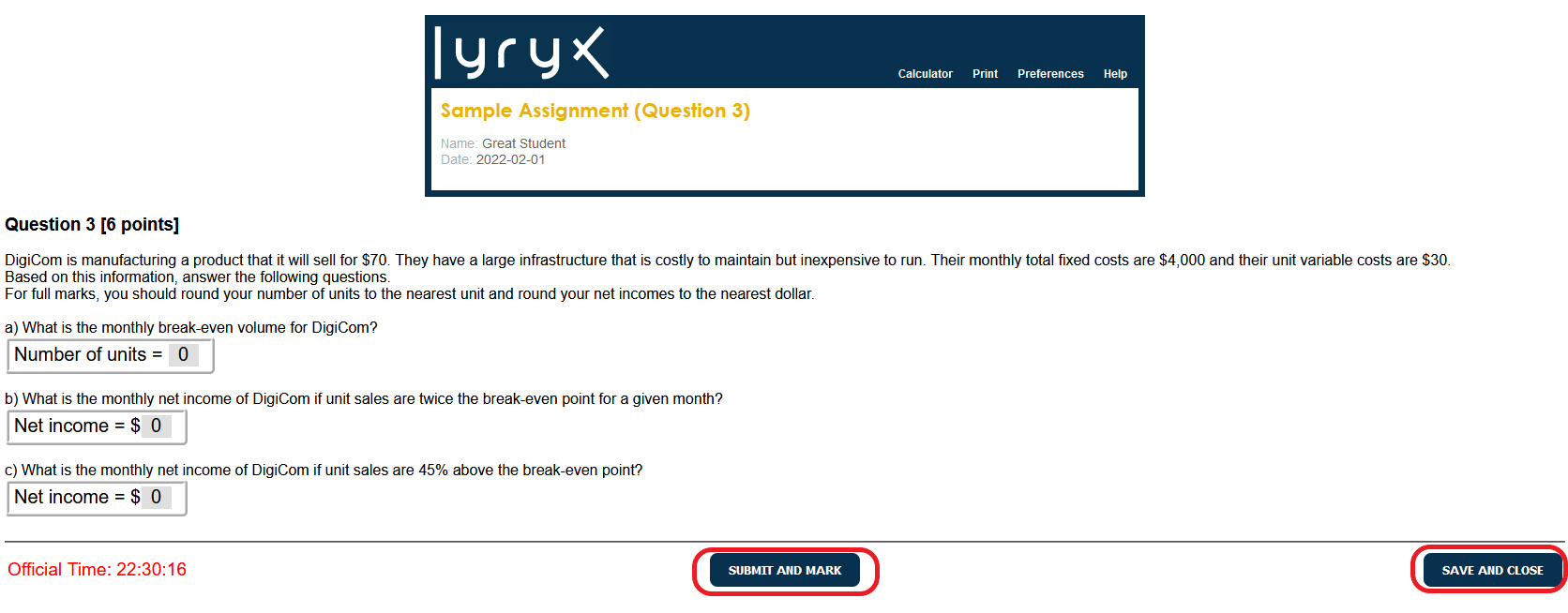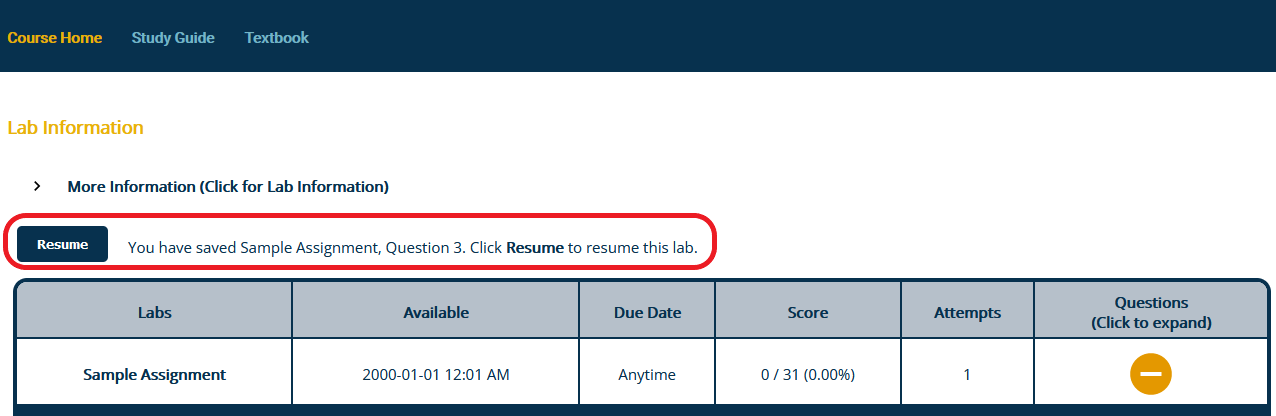|
To Save and Resume Labs
|
|
|
To save the Lab that you are currently working on, click the SAVE AND CLOSE button, located at the lower right corner, as in the following image. This allows you to return to the same Lab, and continue working with the same data in that Lab. The answers that you entered to that point will be saved. Note that you can save only one Lab at a time. When you save a Lab, your mark is not recorded until you return to complete the Lab: that is, until you use the SUBMIT AND MARK button. The SAVE AND CLOSE option is not available for Examinations, or if the instructor has set a time limit for the Lab.
If you click the SAVE AND CLOSE button, the following message will appear: Then, when you refresh your main course page where your Labs are listed, a Resume button will appear in the Lab Information section. The Resume button allows you to continue working in the Lab from the point at which you saved it.
If you ignore the Resume button and try to run another Lab question, the following message will appear: | |
|
|