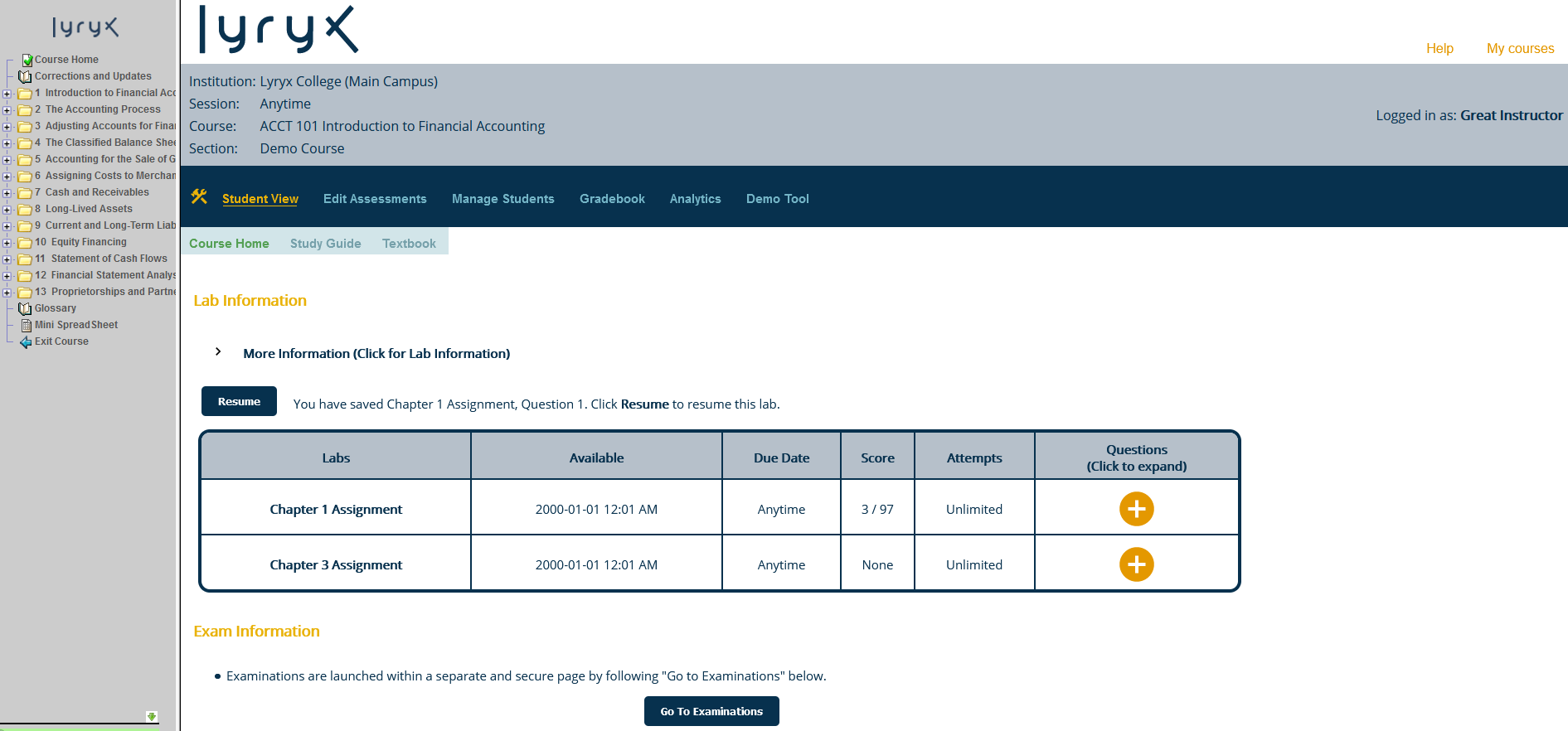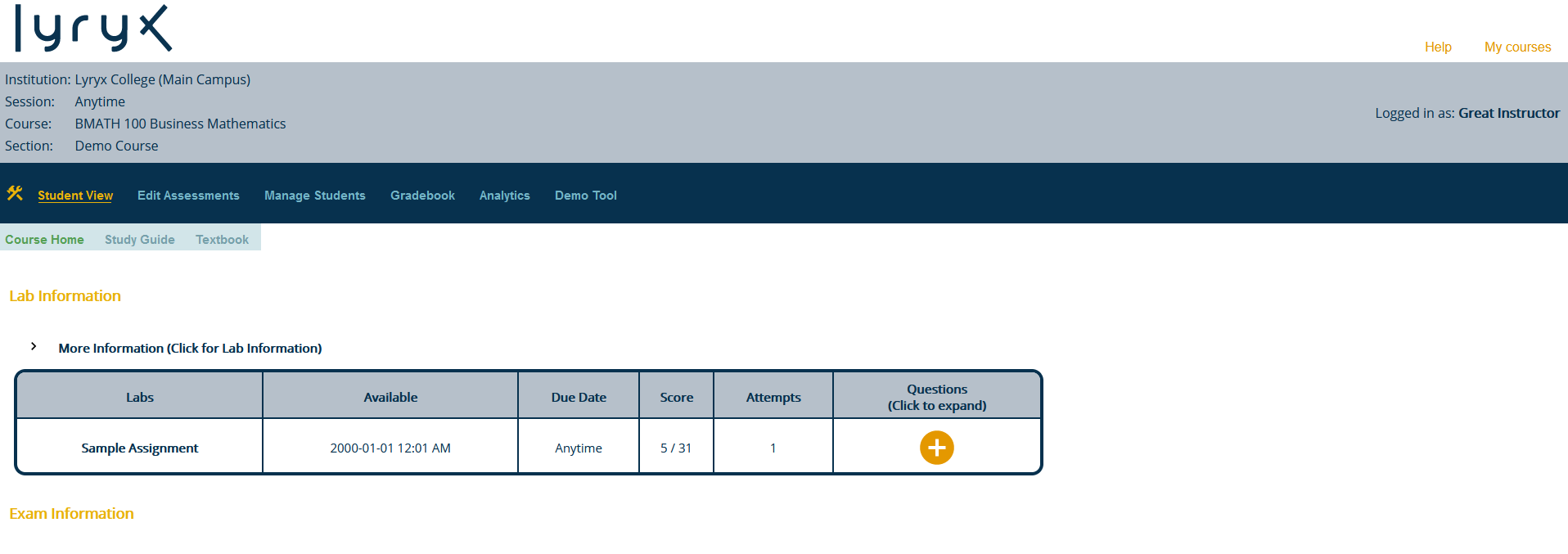|
Getting Started with Lyryx (for instructors)
|
|
|
Does your course look like this?... This is the Comprehensive course format. See below for a detailed explanation.
...Or this? This is the Essential course format. See below for a detailed explanation.
Lyryx Comprehensive course format An HTML version of the open textbook is provided and the menu on the left side of the page matches the table of contents of the textbook. Click on a folder icon or the "+" sign to open a cascading menu that includes Lessons, and depending on the subject area may also include Learning Objectives, Concept Self-Checks, Explorations, Key Terms, Exercises, Problems, Solutions, Discussion Questions, and Videos. The Student View link in the toolbar displays the same view that students see. Note that students can access all of their Lyryx assignments from this landing page, but as the instructor, you can choose to also make the assignments available at the end of a specific chapter/section. You can access your instructor tools from the toolbar as well. See below for an overview of those tools. The Help link at the top right of the page will direct you to the full list of help articles. The Help link on each page within a course will direct you to an article with a detailed explanation of the features and tools available on that page. Lyryx Essential course format The Student View page is the same view that students see, and your instructor tools can also be accessed from the toolbar: Edit Assessments, Manage Students, Gradebook, Analytics, and Demo Tool. See below for an overview of those tools. You can download the textbook from the Textbook link located in the Student View, just below the toolbar. (Your students also have the same access to the open textbook, from within their accounts.) The Help link at the top right of the page will direct you to the full list of help articles. The Help link on each page within a course will direct you to an article with a detailed explanation of the features and tools available on that page. Overview of instructor tools Edit Assessments
Manage Students Grant extensions for assignments for individual students, and view the work submitted by an individual student. Gradebook Generate the report of the grades submitted by the entire class for all assignments. The report is downloadable to a (CSV) spreadsheet. Analytics Provides graphs that summarize the overall class performance for each question, in each selected assignment. Demo Tool A teaching tool that allows you to run fixed instances of questions. Feedback on the grading can also be displayed. | |
|
|