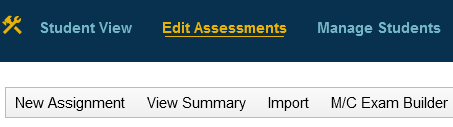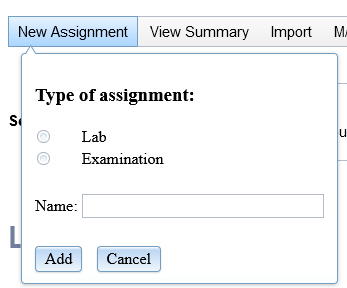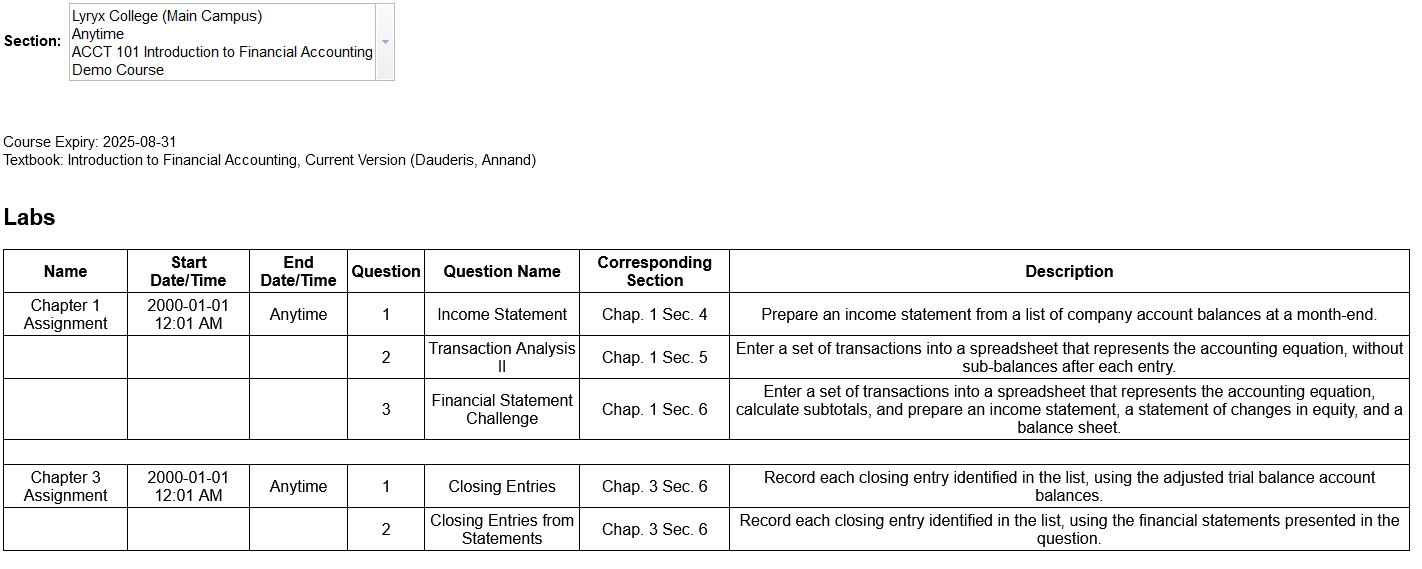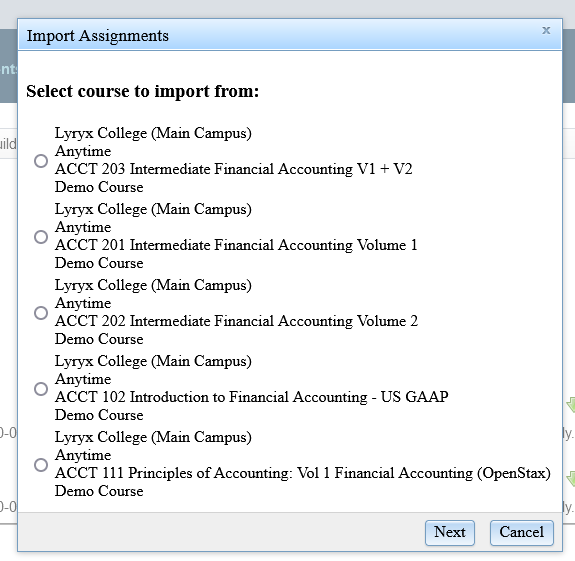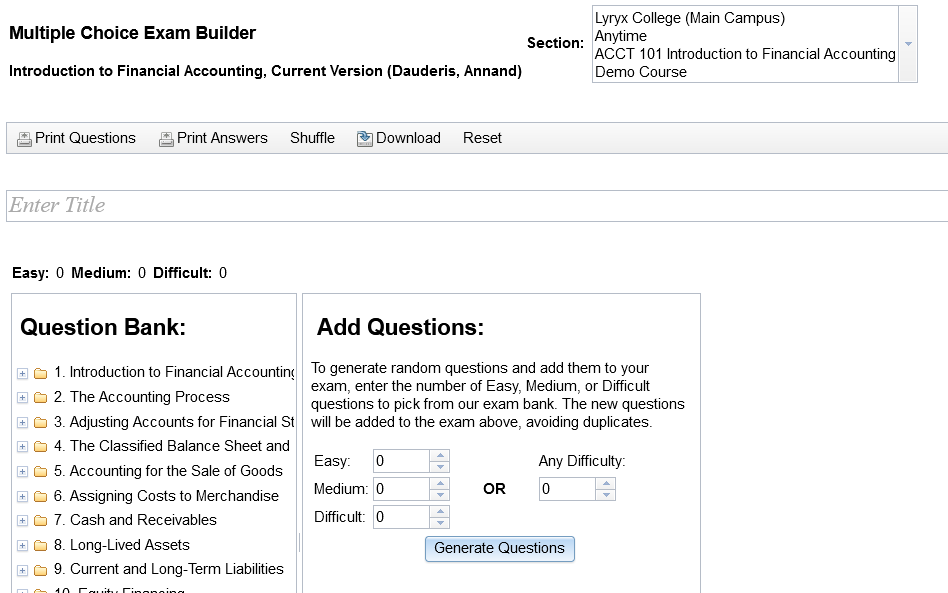|
Instructor tools: 3) Edit Assessments - additional features
|
|
|
Additional tools are located in the grey bar near the top of the page of the Edit Assessments link:
All courses include the New Assignment, View Summary, and Import tools. The M/C Exam Builder (Multiple Choice Exam Builder) tool is available only with the Introduction to Financial Accounting, Macroeconomics, and Microeconomics courses. 1) New Assignment: This tool allows you to create a new Lab or Examination. Select "Lab" or "Examination", enter a name for that assignment, and click "Add".
2) View Summary: This tool generates a detailed summary of all of your assignments:
3) Import: This tool allows you to import a set of assignments from one of your other courses to this course. For example, if you'd like to carry a set of assignments forward, you can import them here, and then update them for the new term simply by editing the settings such as the Start and Due dates.
4) M/C Exam Builder: This tool is available only with the Introduction Financial Accounting, Macroeconomics, and Microeconomics courses. This tool allows you to create a printable multiple choice exam: in other words, it generates a paper exam and as such, is independent of your other online Lyryx assignments. Caution: When you have created your exam using this tool, remember to download and print the answers at the same time as the questions. It is not possible to go back at a later time to generate the same list of questions again. The main features of the Multiple Choice Exam Builder are illustrated in the following image:
To generate the questions for your exam, select a Part and a Chapter within the 'Question Bank'. Then, in the 'Add Questions' area, enter a number of questions of a level of difficulty; or, enter a number of 'Any Difficulty'. When you click the 'Generate Questions' button, the questions will be displayed in the area above, just under the Title field. Then, use the tools in the grey bar to work with the entire exam. In particular, remember to download and print the answers at the same time as the questions. NOTE: The multiple choice questions used in this tool are from the same question bank as that used in the assignments. If you have used multiple choice questions in your Labs or Examinations, the same questions may appear in this printable exam. If this happens, you will receive a message when you generate your question list indicating this.
| |
|
|