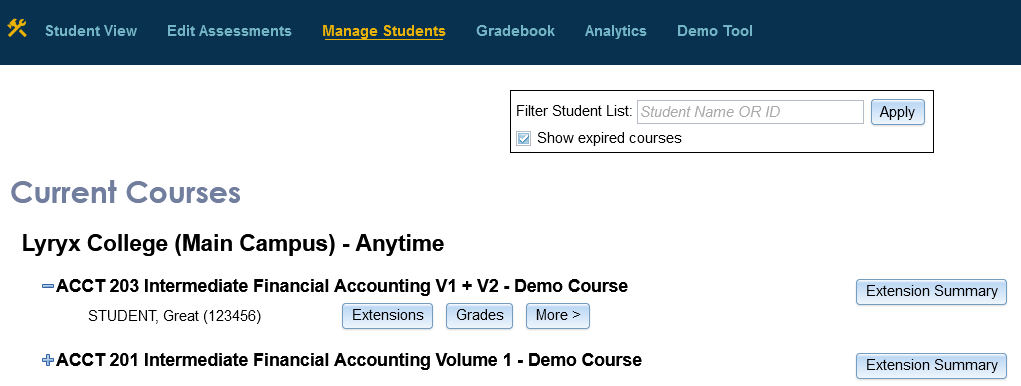|
Instructor tools: 4) Manage Students
|
|
|
From the Manage Students page, you can generate the class list for each of your courses. Also, you can filter your student list to search for a particular student. For each student, the display includes the student's last name, first name, and student id (as the student entered this information when creating his/her Lyryx account).
The following tools are available: Extensions: To provide the student with an extension for the Lab or Examination, click the 'Extensions' button. (Green indicates that at least one extension has been granted for that student.) A pop-up window will appear: Enter/select a new due date (including the time of day on that new due date), and if applicable, add additional attempts and a new duration. Remember to click "Save" to save those changes. When the assignment has been set with a maximum number of attempts, information is provided to you with regard to the Add Attempts setting. This includes a suggested minimum number of additional attempts to add. Let your cursor rest on the "1+" [this number indicates the number of attempts that you've set for that assignment.] to generate this pop-up message. For example, if the Examination is set to allow for a maximum 1 attempt and the student has not yet used that attempt, the "Minimum Suggested" attempts to add is 0. (Leave the field blank to add zero additional attempts.) Grades: Directs you to the corresponding Gradebook page. From there, you can view this student's grades and click on the hyperlinked score to view the student's work for that assignment. More>: This button includes an option to "hide" the student. You may wish to choose this option when you believe that a student may have registered incorrectly in your course; or perhaps, if the student has withdrawn from your course. Clicking on the "Hide Student" button will generate a support request form which will instruct us to remove the student from your class list. If you indicate that the student may have registered incorrectly, we will contact the student with instructions for the process to be moved to the correct course/section. Extension Summary: Generates a summary of all of the extensions that have been granted for that class list. | |
|
|